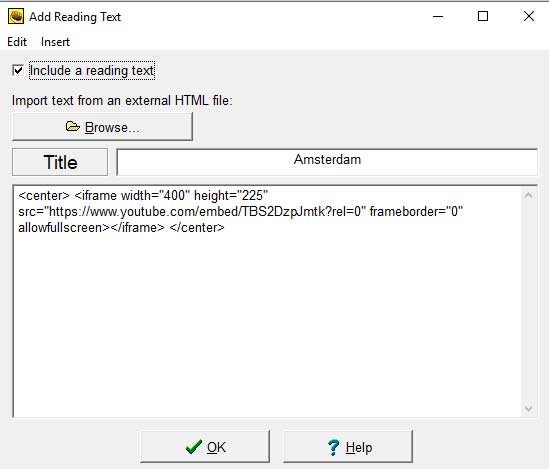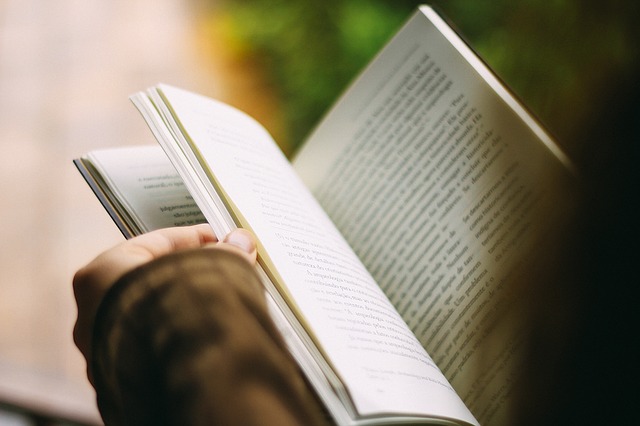As you’ll see in the following examples, it is possible to add a text or an audio or video player on the right hand side of Hot Potatoes activities. This is particularly useful for reading and listening comprehension tasks.
Here is one example of a reading task.
And here you can see a similar example with a recording.
To add a text to a Hot Potatoes activity, you have to click on the book icon in the toolbar or go to File / Add Reading Text or press CTRL + R
Here you can see the toolbar button:
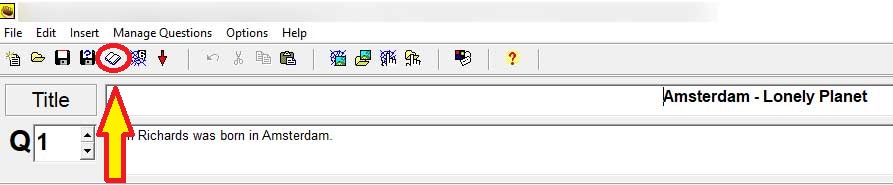
And here you can see the menu option:
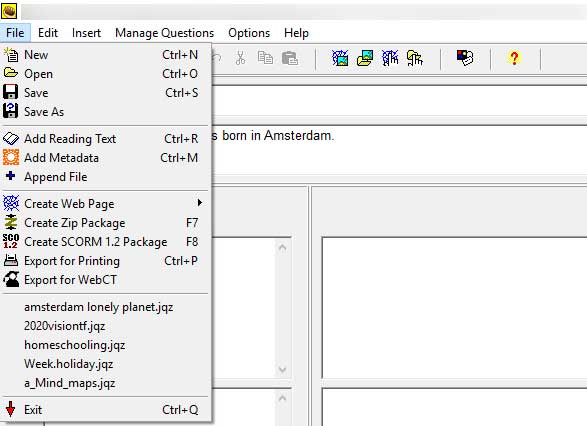
Once you click on the icon “Add Reading Text” or use the other options, you’ll see a window that allows you to type in or paste the text. It is extremely important to check the box “Include a reading text”, otherwise, the text will not appear in the activity.
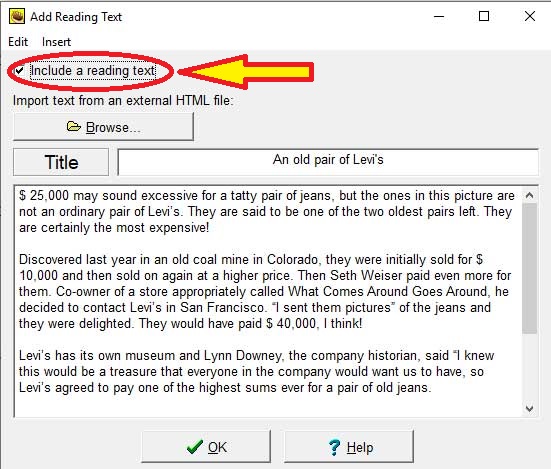
The menu “Insert” allows you to include pictures, links and tables in the text.
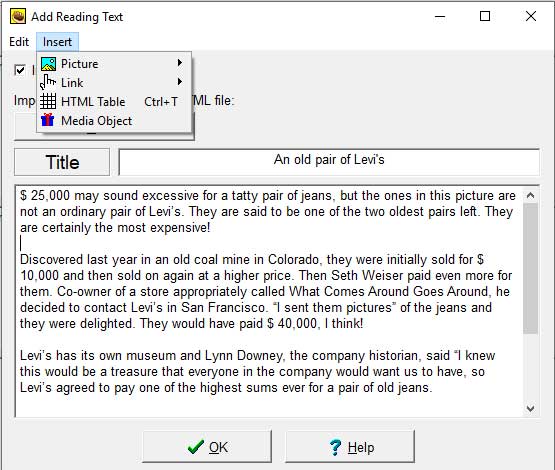
If you want to include a video or an audio recording, you have to past its embed code in the “Add Reading Text” box: